You can now easily create twitter reader using Windows Azure Mobile Services features custom API, Git support and NPM (Node Package Manager) support
- Create new mobile service (You can use free 20 MB SQL database)
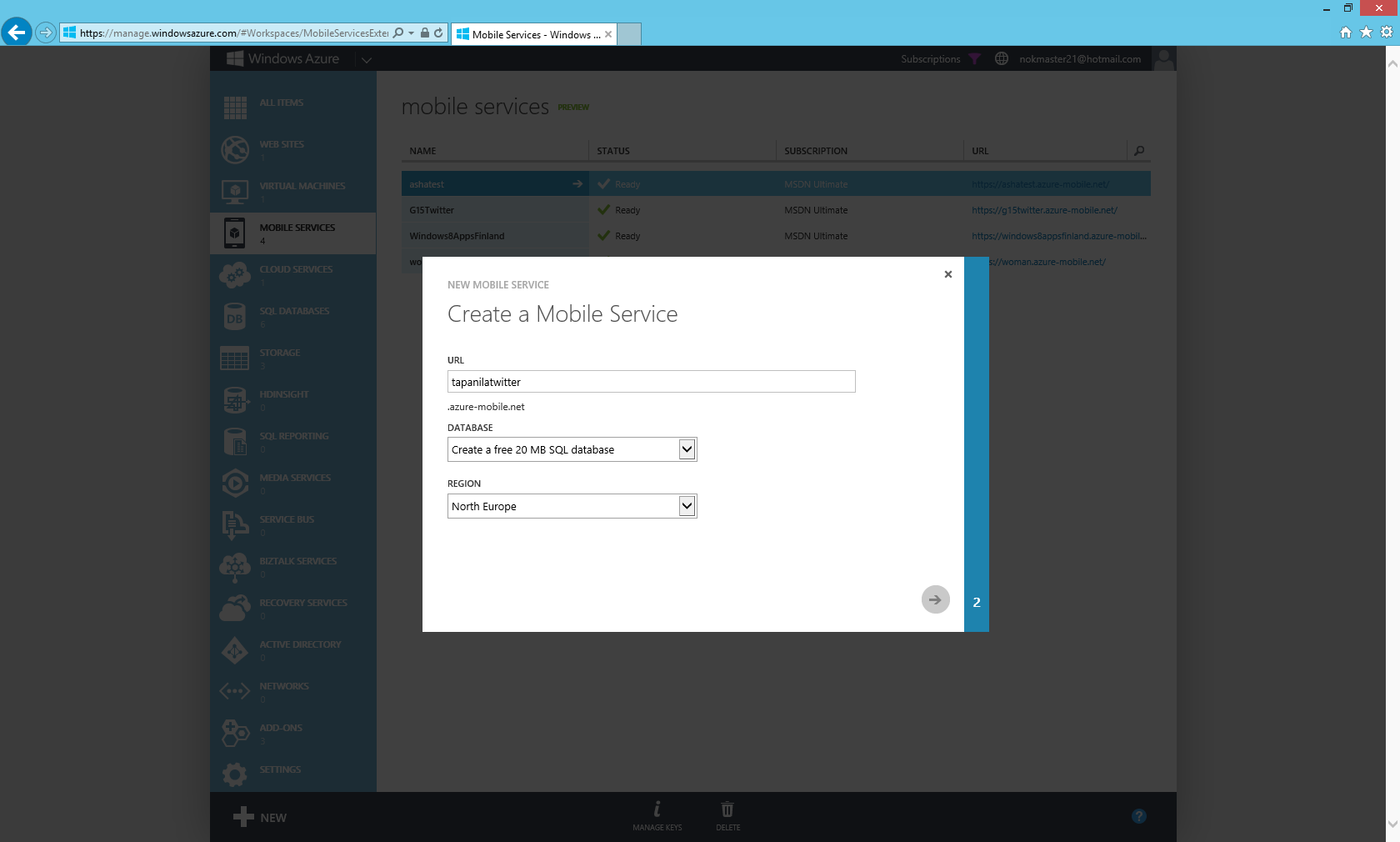
- Choose Database details

- Open the dashboard and click Set up source control
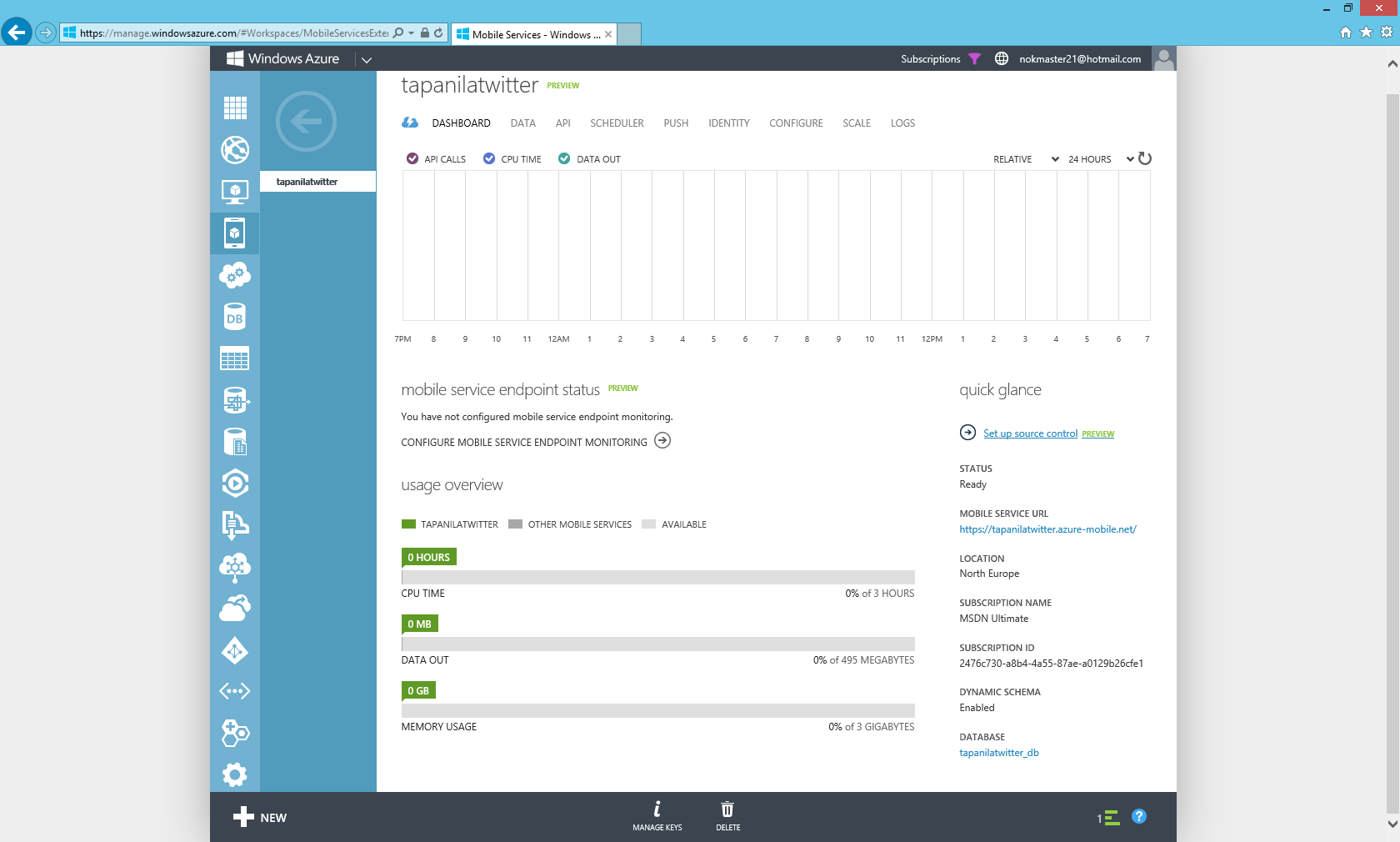
- From bottom choose yes
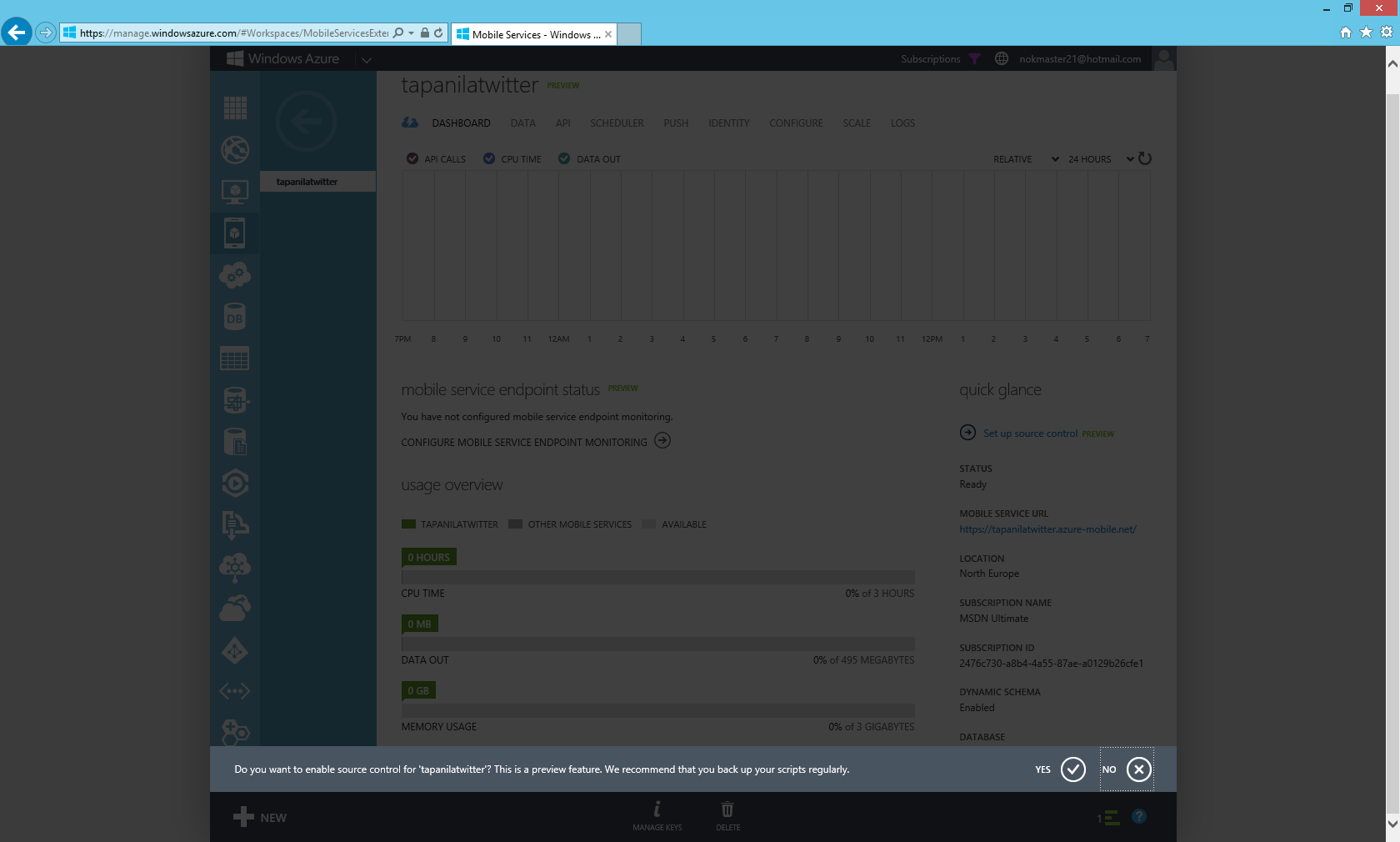
- You can see the status on bottom bar
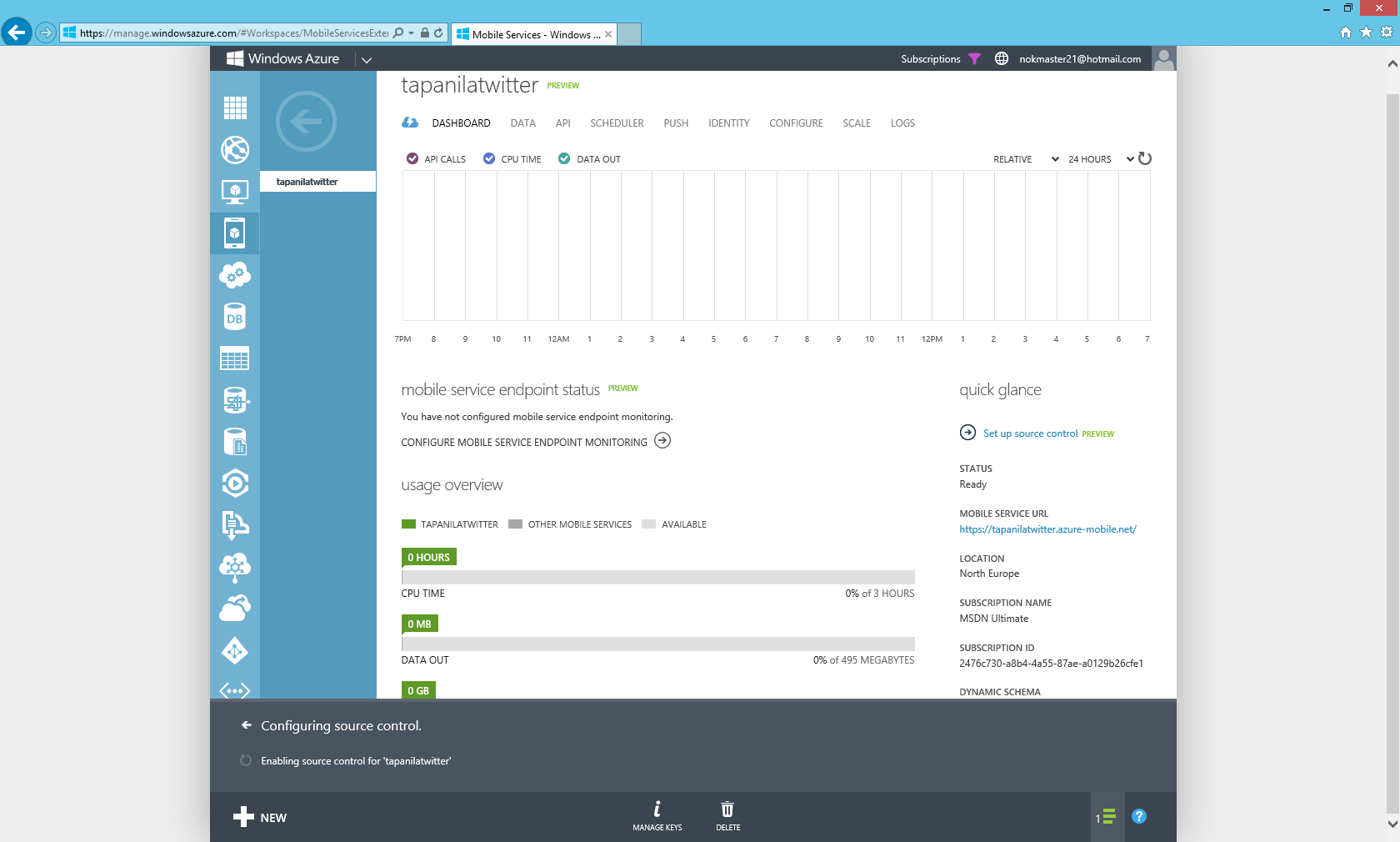
- Go to Data tab while waiting
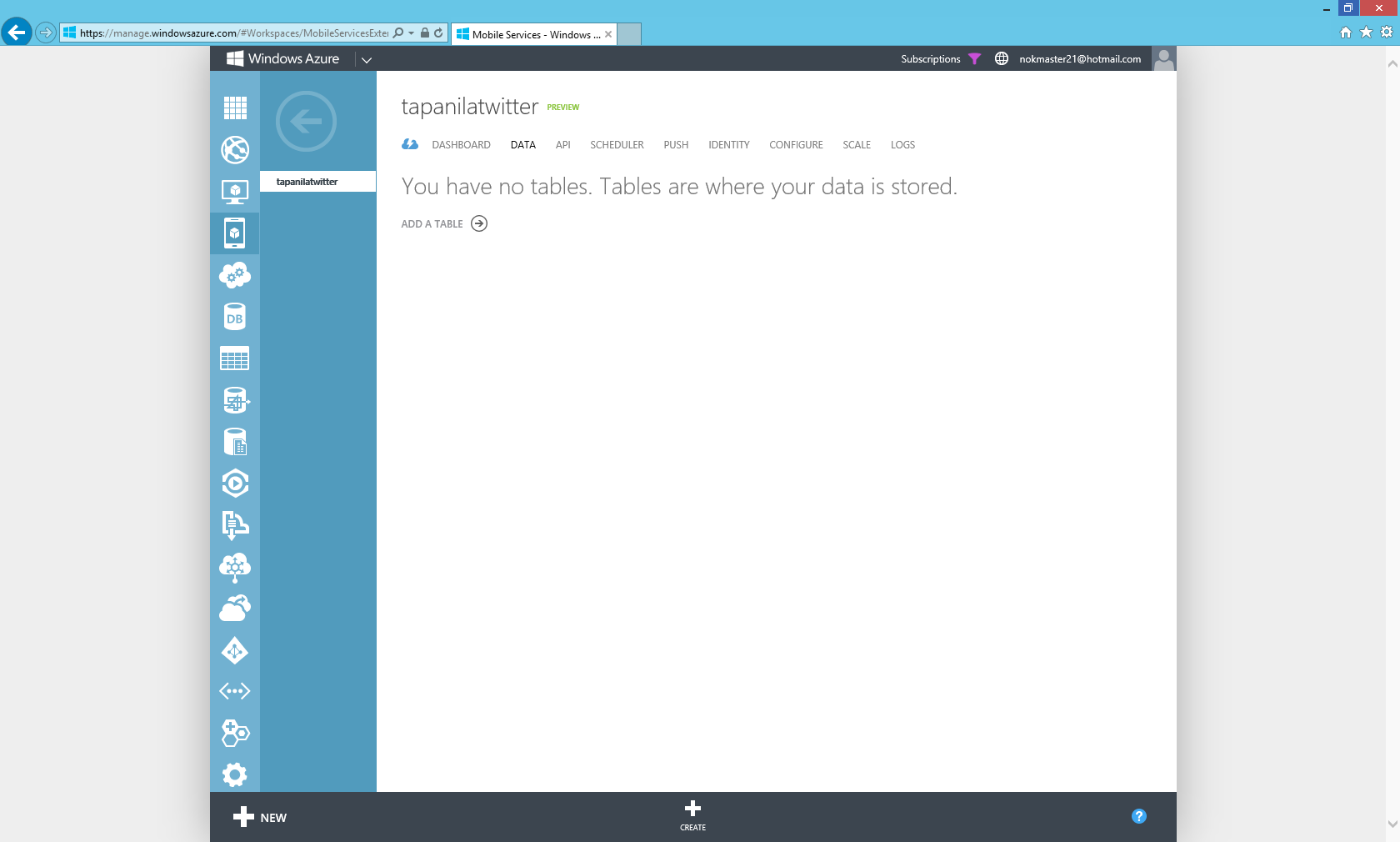
- Create new table and call it "tweets"
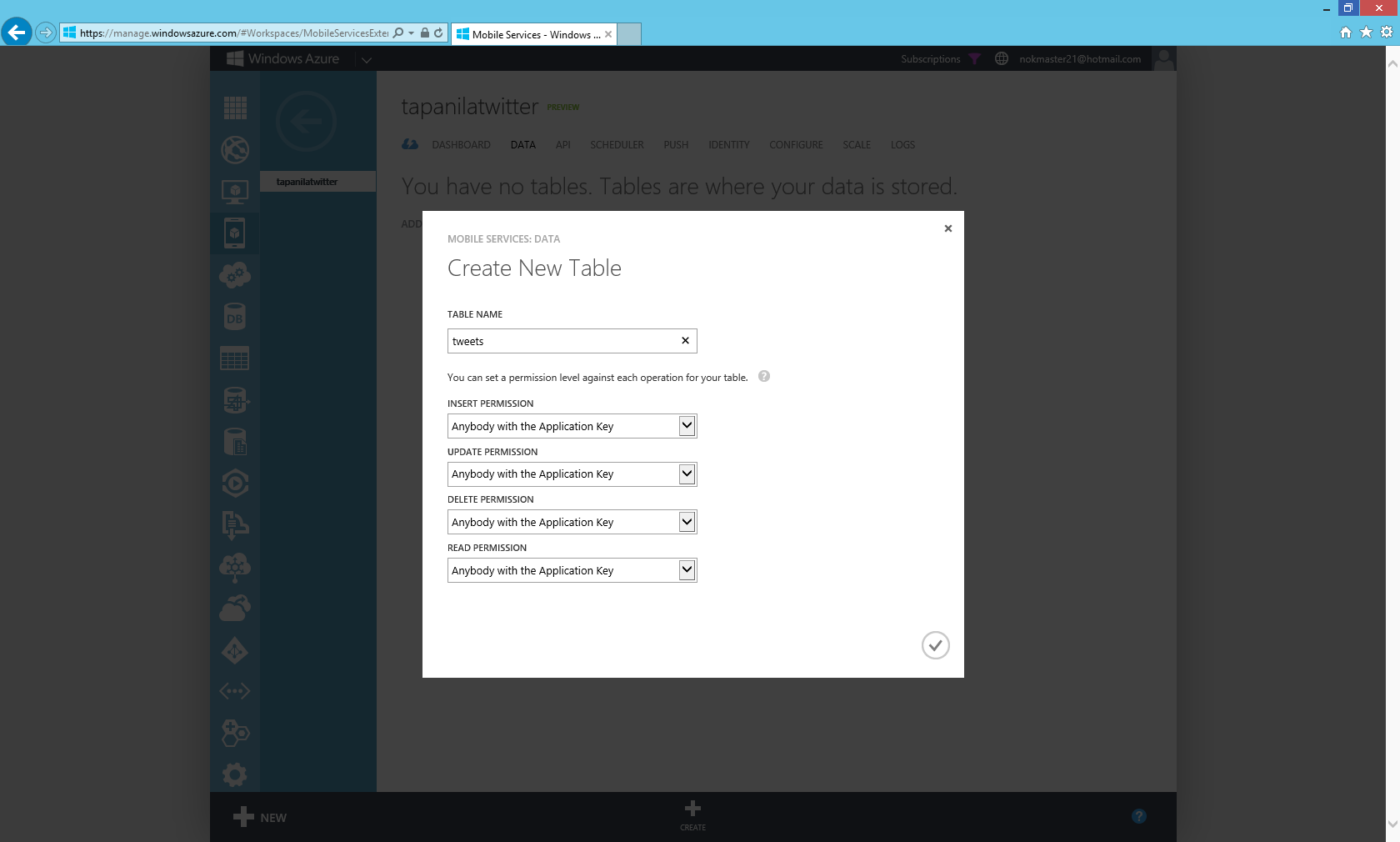
- Go to API tab
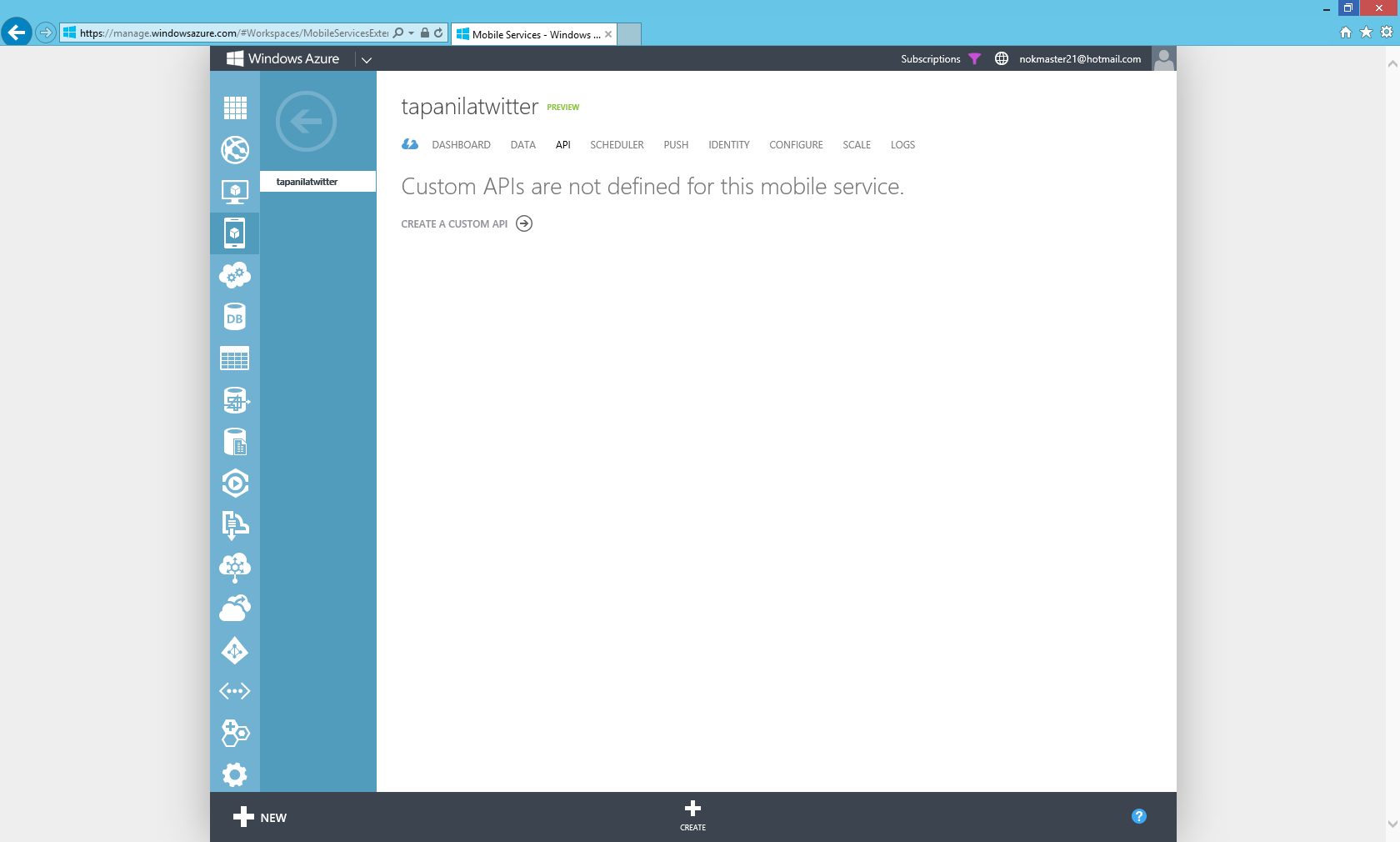
- Create new API and call it "tweets". Make sure that you put GET permission as everyone to make testing a lot easier.
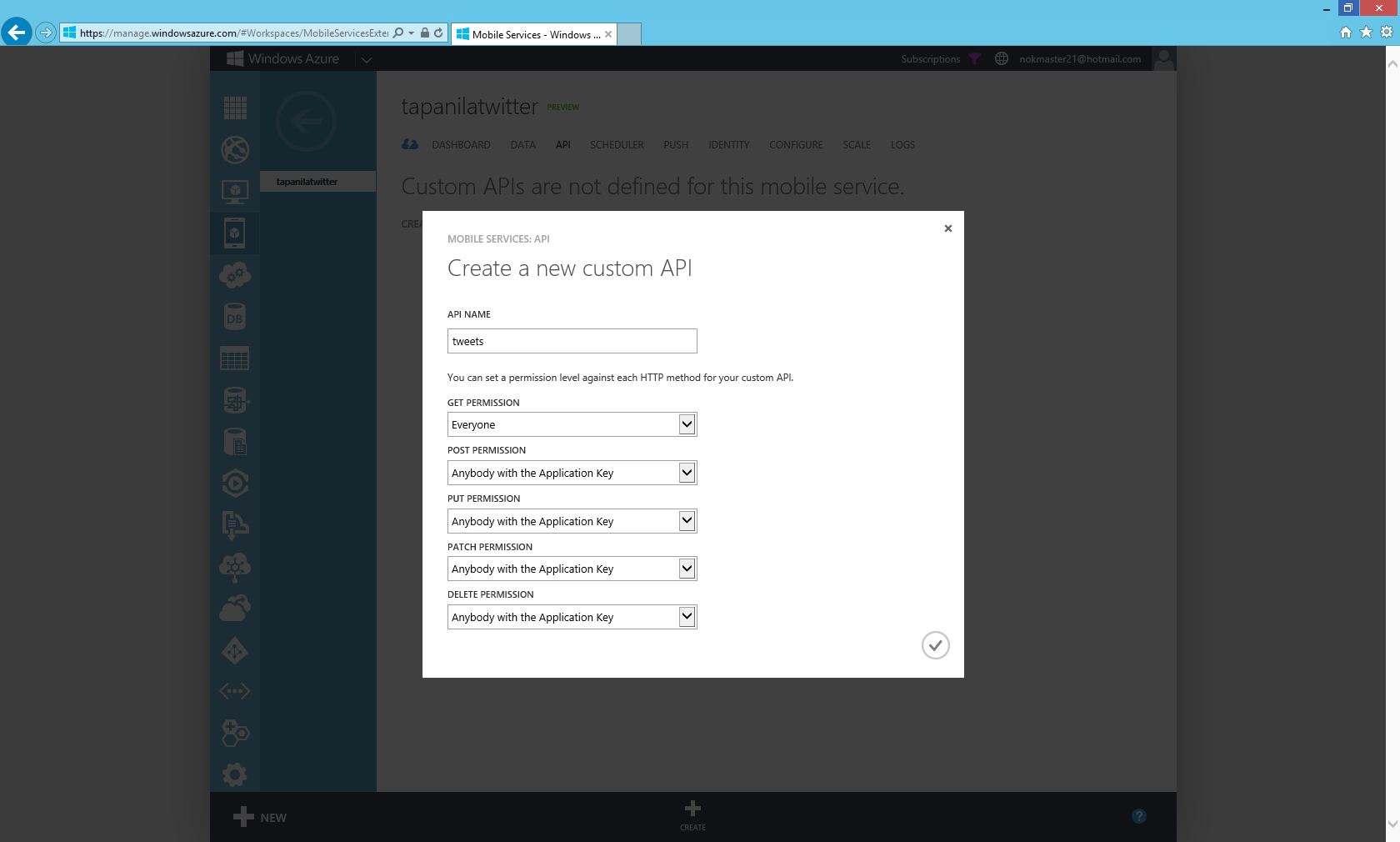
- Go configure tab and click copy icon on GIT URL
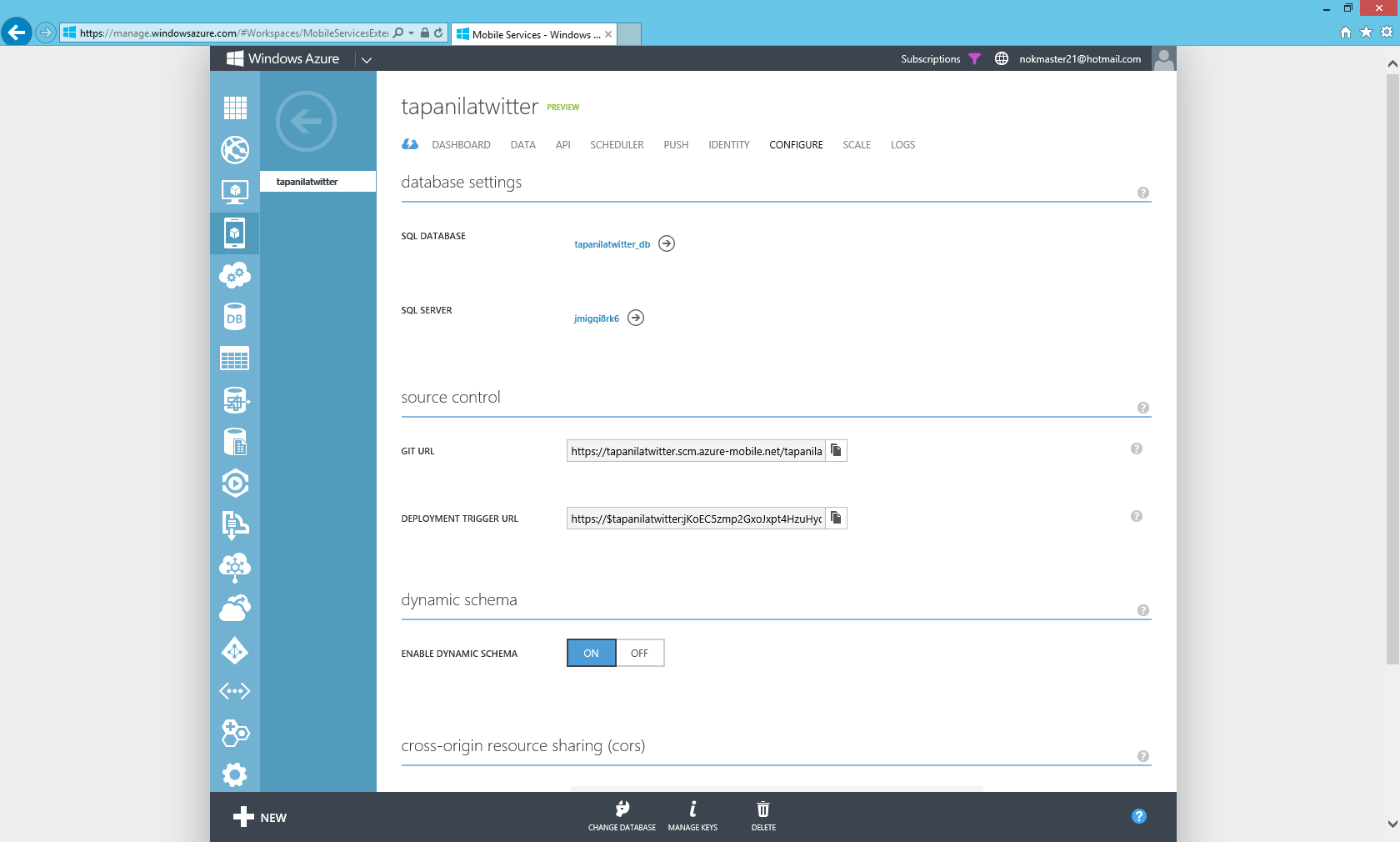
- Open PowerShell and navigate to folder you want and type "Git clone [Your url]"
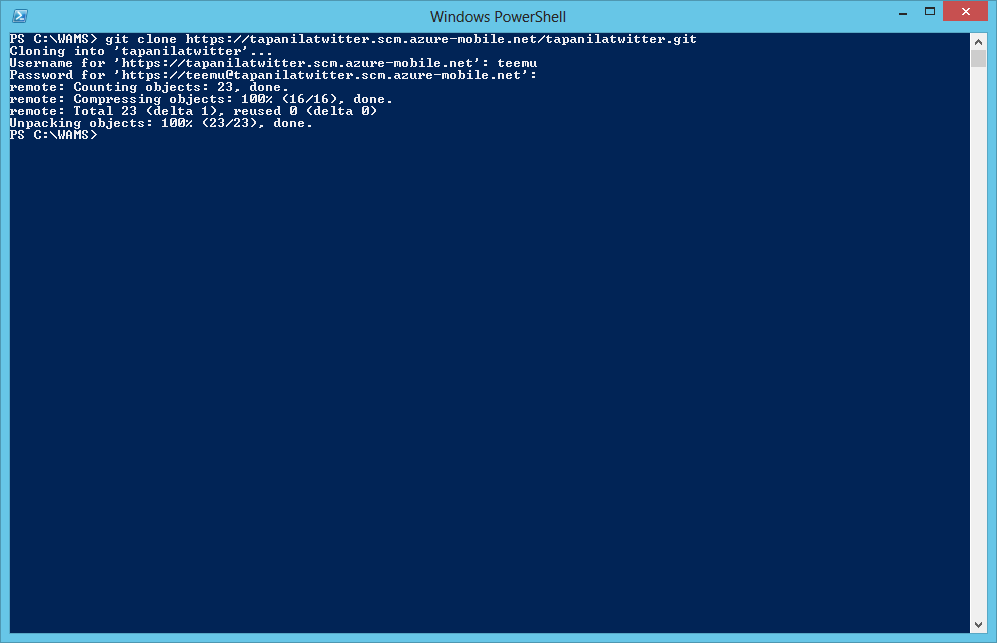
- Now you can open file explorer to that view by typing explorer .[your servicename]
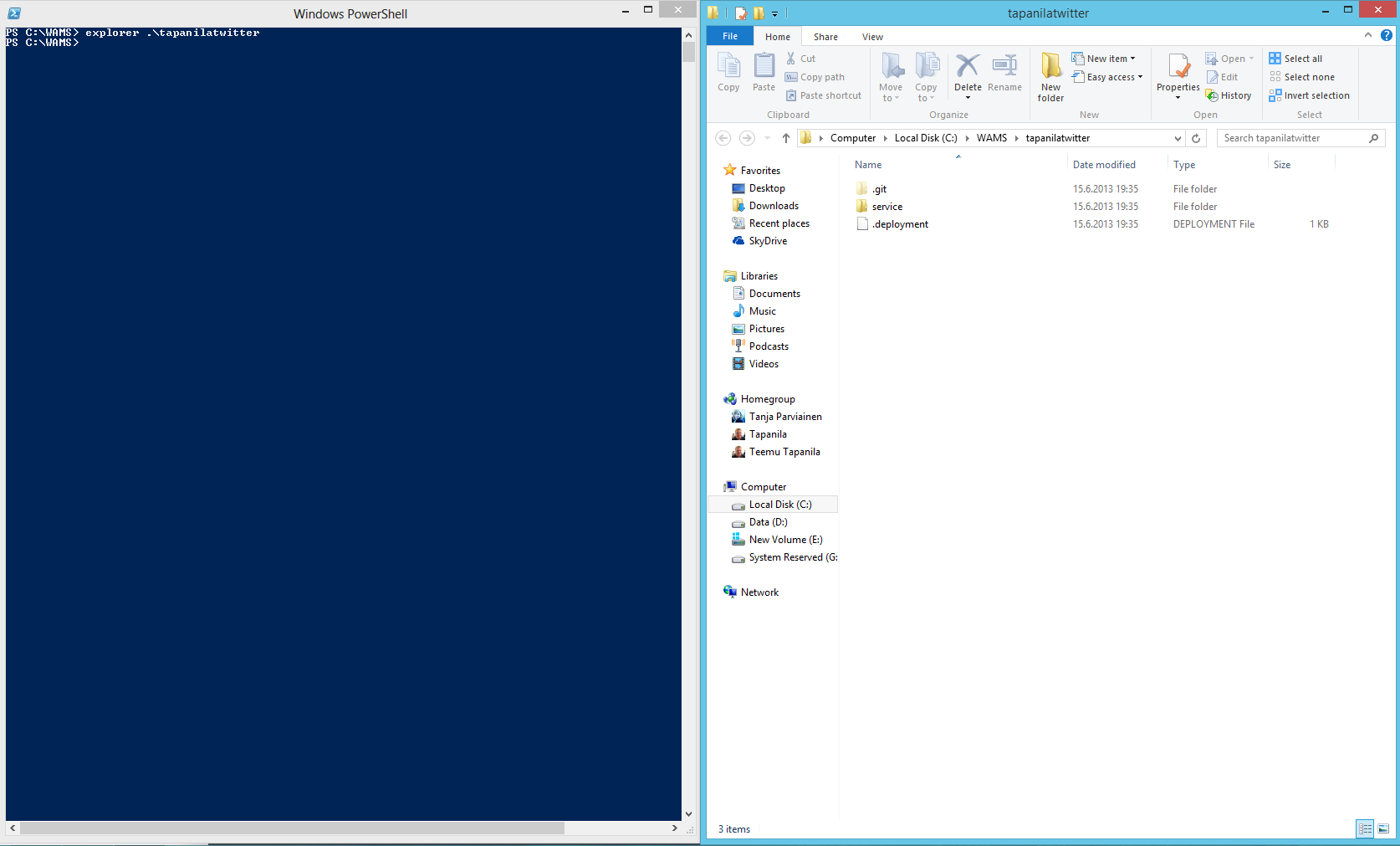
- Open tweets.js from your service/api folder
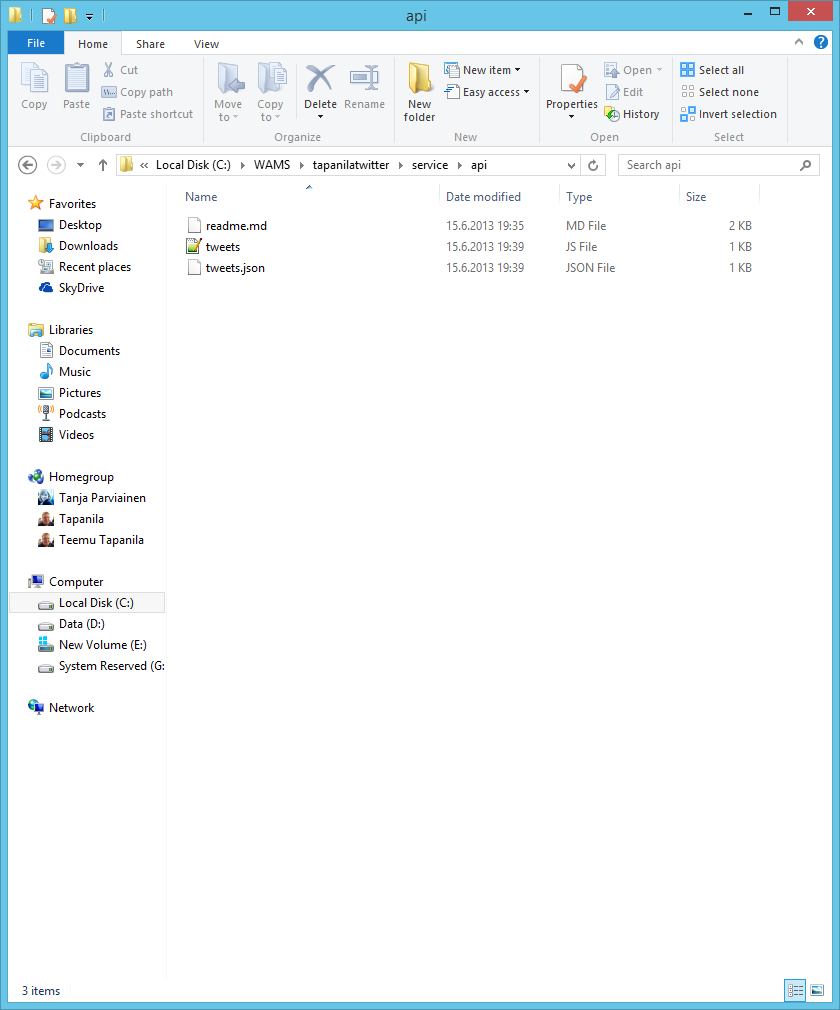
- Edit with your favorite editor (I used Notepad++). Source code is at below for copy pasting.
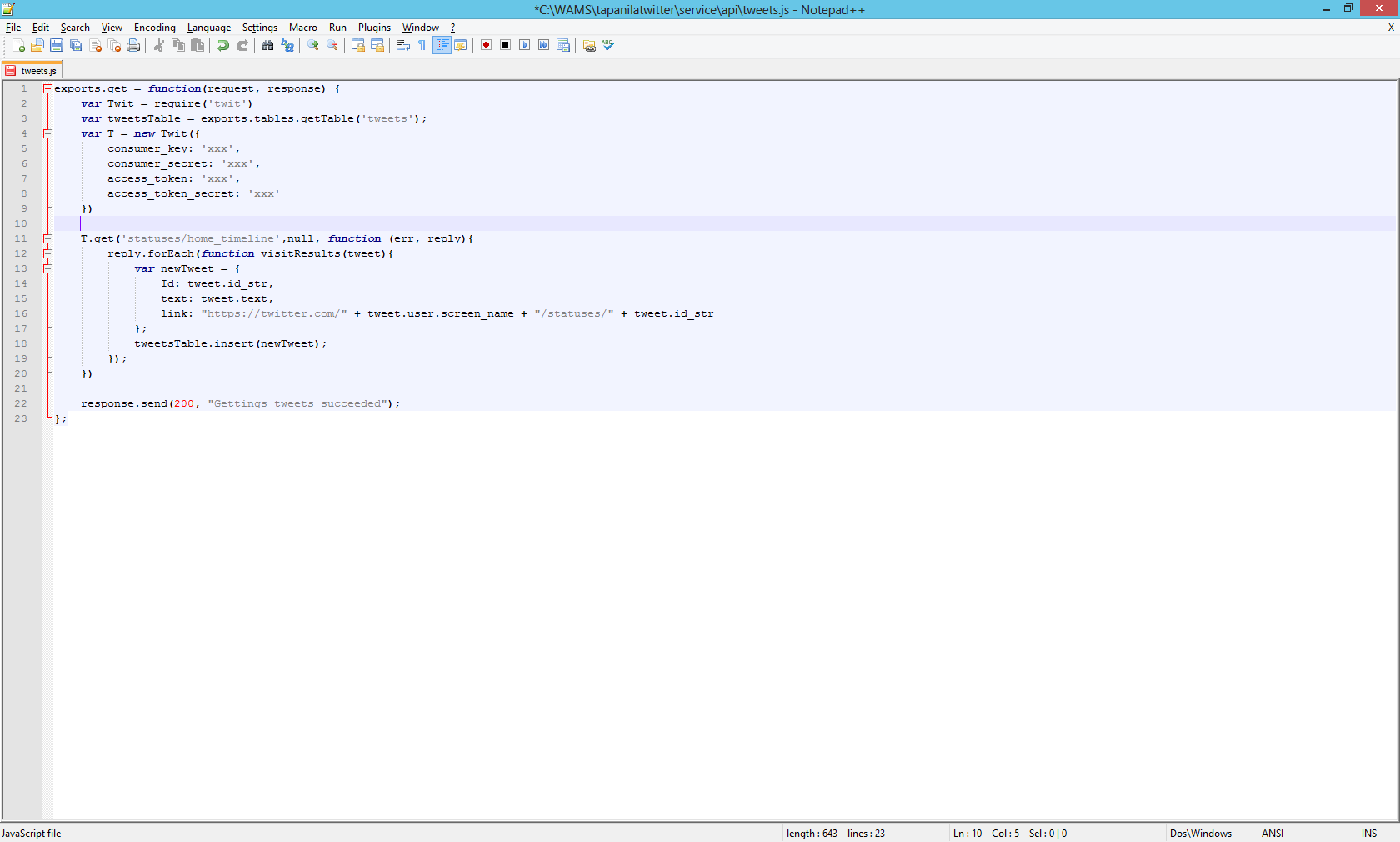
- Navigate to service folder in your project and then write "npm install twit --save"

- Write "Git add ." (Warnings are fine)
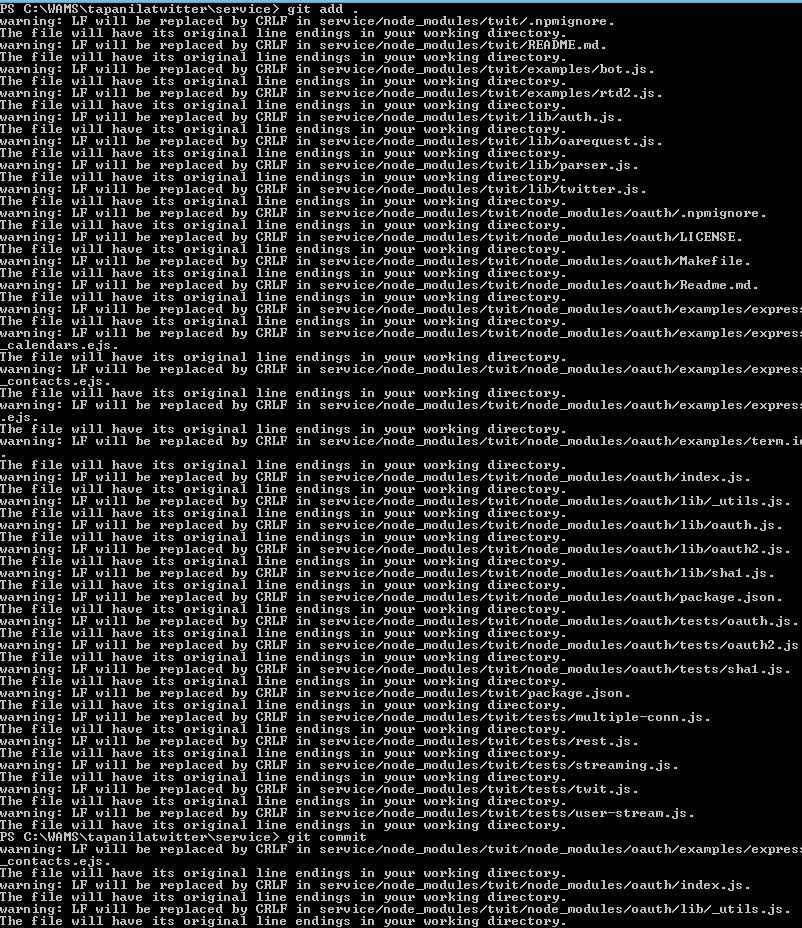
- Write Git commit "Installed twit with NPM"
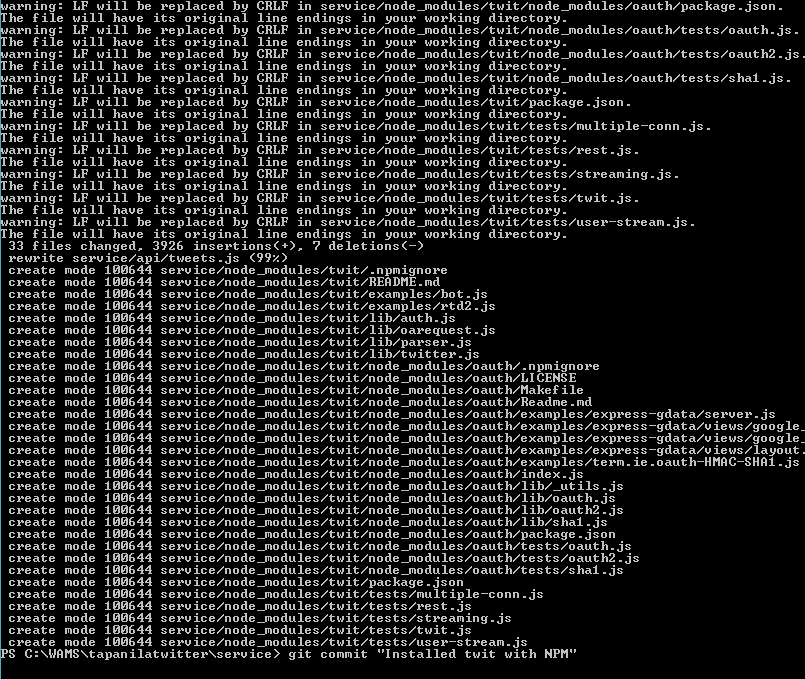
- Write Git push
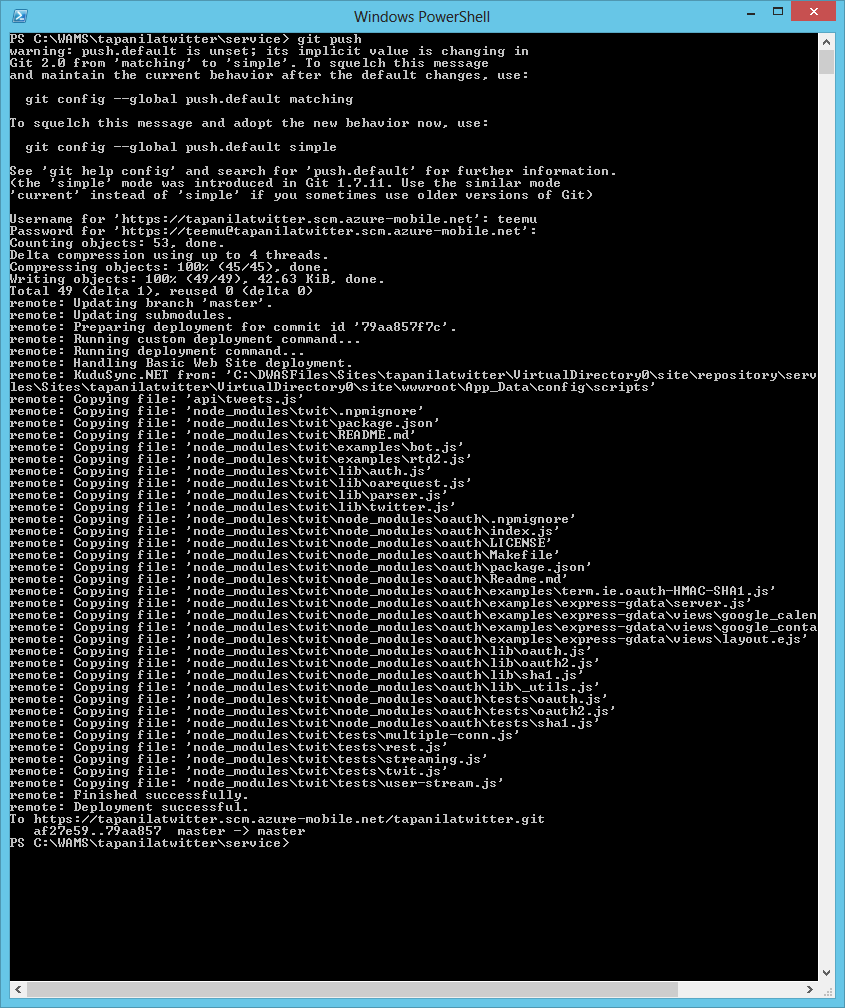
- Test your site out by browsing http://tapanilatwitter.azure-mobile.net/api/tweets
P.S. Whole solution can be found Here
