You can publish WCF Services into Windows Azure Websites. Also you can access all of the Azure resources from there too. You just need to add reference to Azure manually because by default the WCF application is not an Azure project.
- Download and install Azure SDK
- Login to Azure Dashboard
-
Choose storage from left

-
Click new from bottom left, choose Storage, Quick Create, type in your url and click Create Storage Account

-
Open newly created Storage Account and choose Manage Keys from bottom

-
Copy Primary Access Key and close window. We are going to use that key later
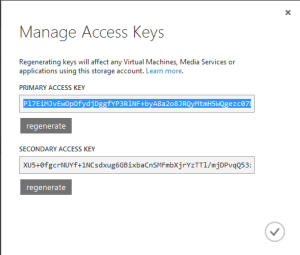
-
Choose websites from left

-
Click new from bottom left, choose Quick Create, type in your url and click Create Web Site

- After that your website is up and running
-
Now open your website settings from Azure Dashboard by clicking the name of it

-
You can use either TFS, Github, FTP or Visual Studio to deploy the website. I chose VS
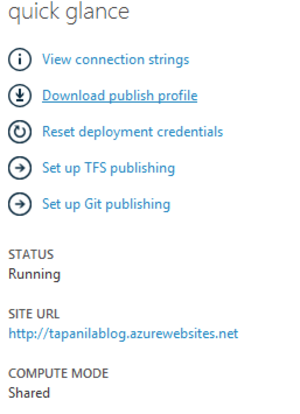
-
Now create your new WCF Application project on Visual Studio. Remember tho choose .NET Framework 4
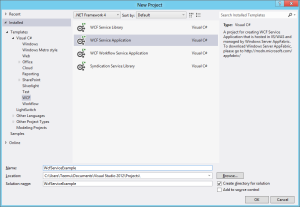
-
Right click your project and choose add reference
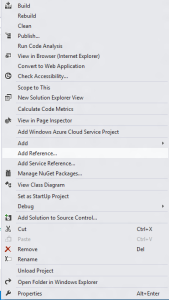
-
Search for Azure and check Azure.StorageClient and click okay

-
Edit IService1.cs
-
Edit Service1.svc
-
Right click your project and choose publish
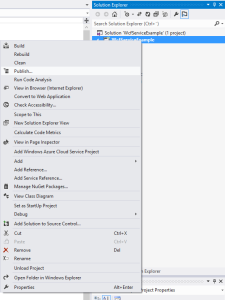
-
Choose import and then browse to the file you downloaded from Azure Dashboard

-
Now just click publish

-
Enjoy of your new service

