Sometimes you need to see what kind of packages your Windows Phone is sending and receiving. This guide is going to show how to do that using tool called Fiddler!
- Install Fiddler
-
Start fiddler and open settings

-
Go to “HTTPS” tab and make sure you have checked Capture and Decrypt checkboxes

-
Go to “Connections” tab and check “Allow remote computers to connect” and change your listens on port to 8889 (Screenshot)

-
Check your computer ip address from connection icon (mine is 172.16.0.34)

-
Connect your phone to same network as your computer

-
Open your browser and go to web address 172.16.0.34:8889 (Use your own IP from point 5)
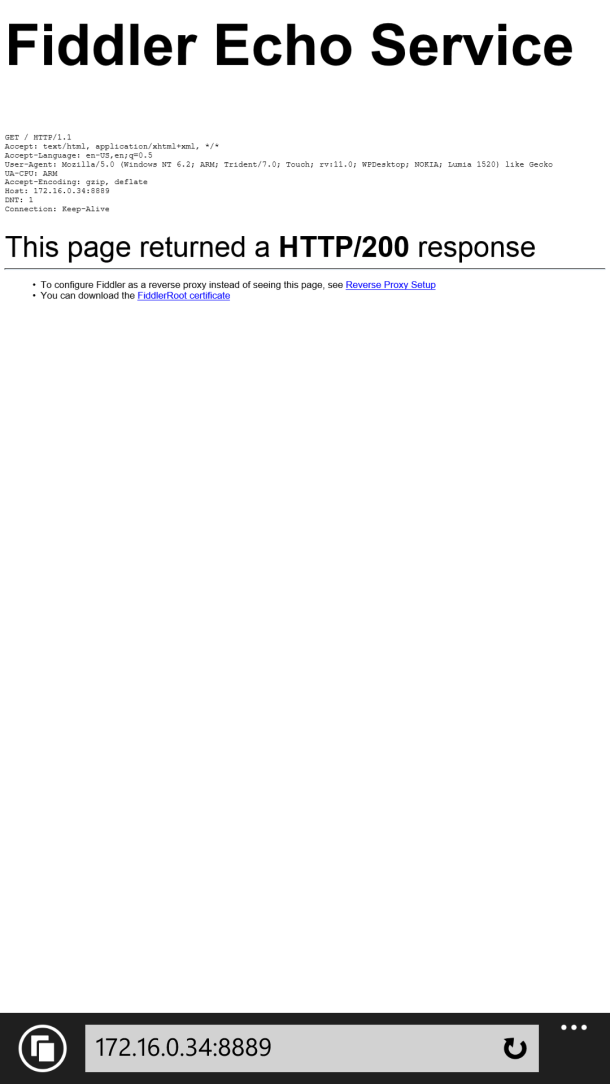
- Click download the FiddlerRoot certificate
-
Click Open

-
Click Install
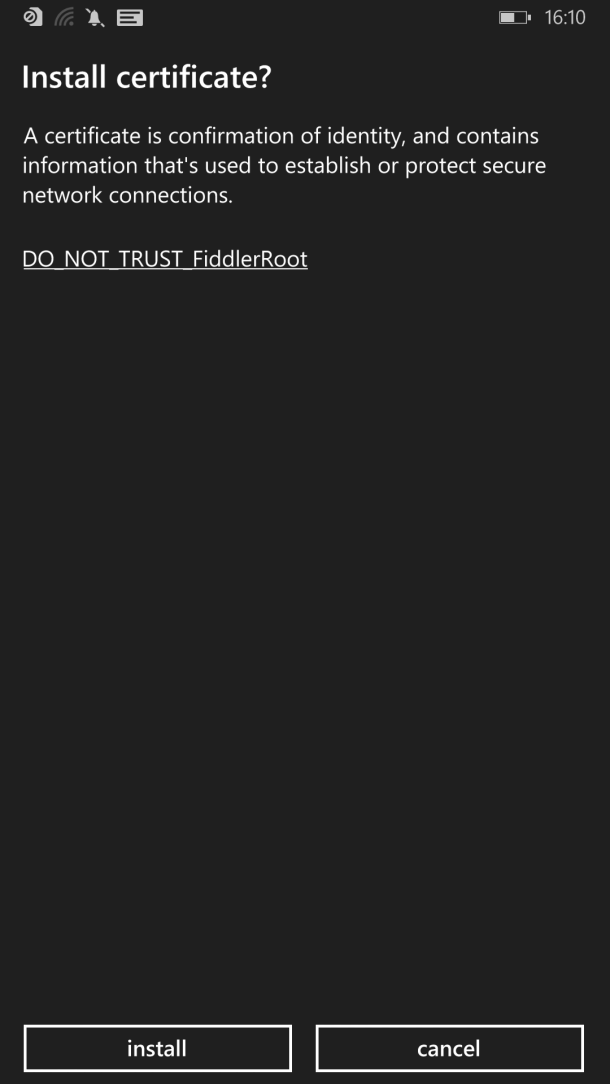
-
Click OK

-
Go to your wifi list on settings and click the name of connected wifi network

-
Enable proxy and type your computer ip to server and 8889 to port

-
Open browser on phone and browse to tapanila.net

-
See the request on your computer at Fiddler

